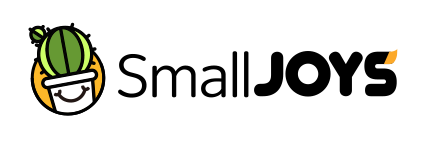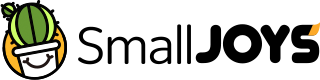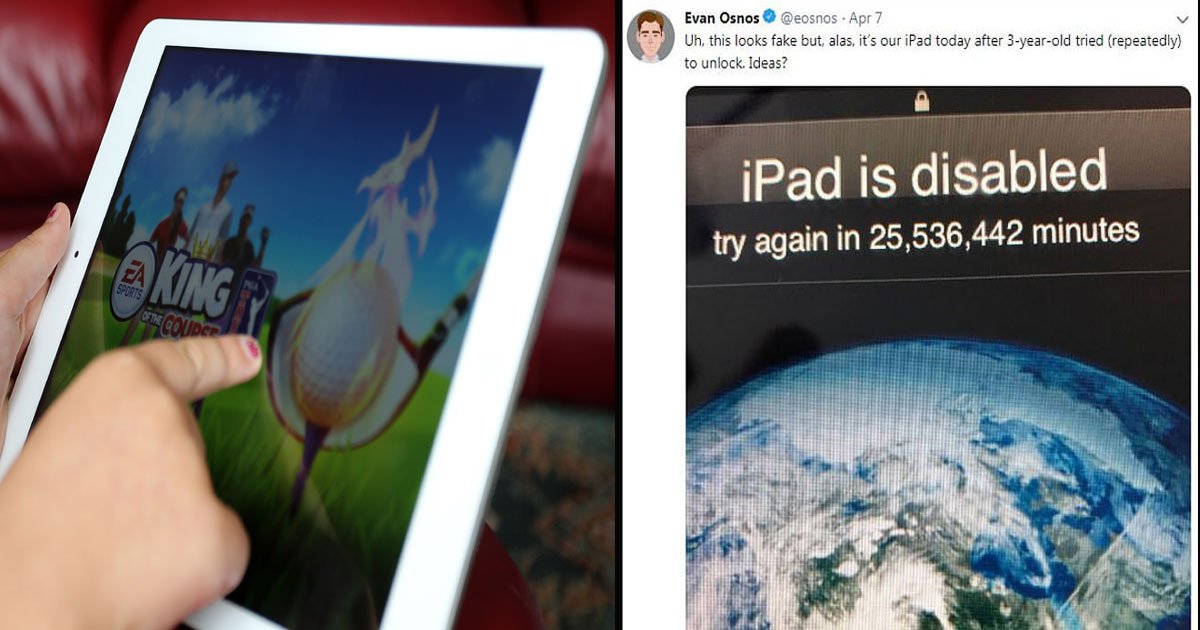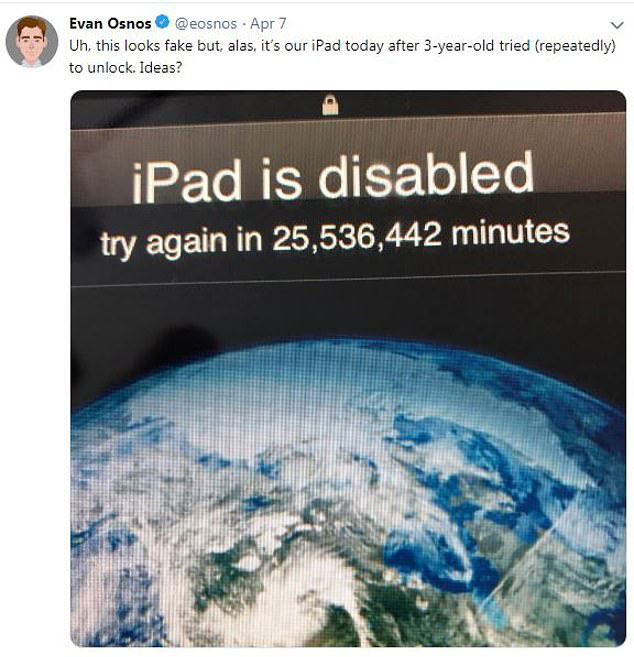These days children love using mobile phones, iPad or tabs, and sometimes we also give them our phones to keep them busy so we can do our work in peace.
But, our few minutes relaxation can put us in big trouble.
An author was accidentally locked out of his iPad by his three-year-old son for 25,536,442 minutes after the toddler repeatedly keyed in the wrong password.
Evan Osnos, a journalist from Washington DC, got locked out of his iPad for 25 million minutes after his son repeatedly – and unsuccessfully – tried to unlock the device.
To put that into context, 25 million minutes is 47.5 years!
The message read: ‘iPad is disabled try again in 25,536,442 minutes.’
The number of minutes displayed in the message equates to nearly 49 years and the photo has received over 100 responses so far with some users asking him to ‘wait it out’.
The problem does not seem to have been resolved although according to official Apple instructions, entering the wrong password multiple times erases its content.
Mr. Osnos took to Twitter to ask his followers for any ideas.
He said: “Uh, this looks fake but, alas, it’s our iPad today after 3-year-old tried (repeatedly) to unlock. Ideas?”
Unsurprisingly, his tweet had some hilarious replies.
One user said: “I would just wait it out”, while another joked: “Did the 3 yr old get his hands on the iPad just as the 12,000,000 minutes from the previous lock expired?”
According to the official Apple website, the response might not be far off.
Apple wrote: ‘Locking yourself out of your iOS device and retrying with the wrong password too many times leads to permanent removal of data from the device.
Thankfully, if you find yourself in a similar situation, there’s a fairly simple way to access your device.
How to access a disabled iPad or iPhone
If your iPhone or iPad is disabled, you need to disable the passcode to gain access.
If you backed up your device, you can even restore your data and settings after restoring your device! However, if you didn’t back up your device, you can wave goodbye to your data.
1 Connect your iPad or iPhone to your computer and open iTunes.
2 While your device is connected, force restart it.
3 On your computer, a pop-up should appear asking you to Restore or Update your device.
4 Choose Restore, and iTunes will download software for your device.
5 Once this process has finished, you can set up and use your device again.
Recommended Video- “She Lives As A Toddler And Her Boyfriend Is Her “Daddy”